What is Adware?
An unfortunate part of surfing the Internet today is accidently and most times unknowingly installing unwanted applications in the form of Adware.
Adware, which advertises to you, in effect does very little for the end-user but slow down their computer, redirect them to pages they never wanted to go to, and generally gets in the way of your Internet activities.
With so many choices to choose from to help you remove adware from your computer, Adwcleaner has established itself as one of the easiest and simplest ways to do so.
It’s easy to think applications which are free like this to download couldn’t possibly do a good as job as a paid for solution. Adwcleaner has widely become the go to tool to remove adware by most technical and computer repair technicians.
Adwcleaner is only a small application and requires very little technical knowledge. The fire itself is only just over 500KB and requires no installation on your hard drive. You can even run it straight from a USB drive and take it with you.
How does it work?
Adwcleaner can be downloaded here for free.
Once you have downloaded the file, you do not need to install it anywhere. Just run it from wherever you have downloaded it to.
Upon opening the file, it may update itself automatically. Because of the size of the file this usually only takes a couple of seconds, even with the slowest Internet connections.
Once the update has finished all you need to do next is click on the scan button and Adwcleaner will do the rest. When it is finished you can see what it has found on the tabs below the scan button.
Tabs such as files, folders and registry items will list any items it finds to be unwanted. It is probably in your best interested to leave the results the way they are and not discriminate between what you want to remove or not.
In the event that you wish to keep some adware on your computer, you can simply uncheck the option to remove it. Once you are finished simply click on the clean button and Adwcleaner will do the rest.
In most cases it will ask you restart your computer, but in the even it does not it is always good practice to do so anyway.
Problems with Adwcleaner?
There are not a lot of problems associated with using Adwcleaner. Two things to take note of is sometimes when cleaning the files part of the process it can hang for a couple of minutes making you think it has frozen, but it hasn’t.
Also, you can be forgiven for choosing uninstall over clean when choosing the adware files you wish to remove. Clean will remove the actual adware files from your computer and uninstall will remove the actual Adwcleaner software.
Adwcleaner is a fantastic little application. I am always surprised with the amount of junkware it finds on computers I am using which I thought were totally free and clean.
If at anytime you run into issues running Adwcleaner give Alario Tech a call at 802.253.3163 or bring your computer to us for full diagnostics, repair and virus/malware scans. We have professional tools designed to detect and remove even the most elusive adware and viruses.